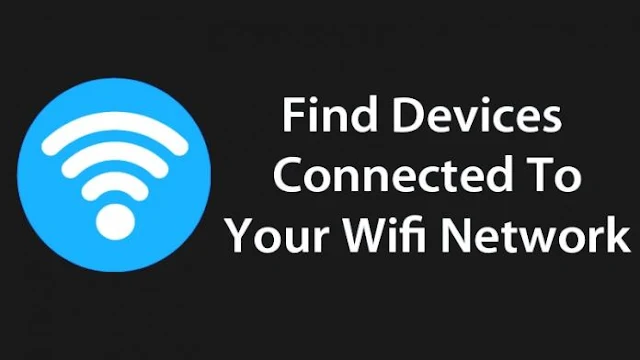As we all know that, wifi is now used by lots of people and almost everyone is having their own personal wifi connection. However, you don’t have much option to know who’s connected to your Wi-Fi network. So, we are going to share an easiest way that will help you find devices connected to your WiFi network. Go through the post to know about it.
Today we are here with the cool trick that is How To Find Devices Connected To Your Wifi Network. Lots of people now use wifi, and almost everyone has their personal wifi networks. However, sometimes other person knows your password and can use your wifi network, and with that, your bandwidths get divided, and your network speed gets slow. So to overcome this, we have a cool method that will help you check out all the device that is being currently connected to your wifi network. So have a look at the complete guide below.
ALSO READ: Common Uses Of F1-F12 Function Keys In Windows
How To Find Devices Connected To your Wifi Network
The method is very simple and depends on a cool tool that will work on your PC and will scan all the devices connected to your wifi network. Just follow up the below steps to proceed.
Steps To Trace All The Devices Currently Connected To Your WifiHow To Find Devices Connected To your Wifi Network
The method is very simple and depends on a cool tool that will work on your PC and will scan all the devices connected to your wifi network. Just follow up the below steps to proceed.
Step 1: First of all in your Windows PC download and install the cool tool to scan devices at wifi network that is Wireless Network Watcher. Once you installed,
Step 2: Now connect to the wifi network in which you want to check the connected devices and launch the tool on your PC and click on “Start Scanning”
Step 3: Once you clicked on Start Scanning, you need to wait for few seconds until it finishes the search for your connected devices on your Wifi Network
Step 4: Now you will see the list of all the devices with their IP address that currently being connected to your device.
That’s it now you can check out the owner of that IP address and can trace that person.
Got a burning question you want answered? Ask it in the comments or on Facebook and Twitter and subscribe for more Posts..
SHARING IS CARING!!