Fix Android Auto Keeps Disconnecting
Hey there, fellow tech aficionados! There's nothing more frustrating than when you're cruising down the road, jamming to your favorite tunes, only to have your Android Auto suddenly decide to play hide-and-seek. Yes, we're talking about that pesky "Android Auto keeps disconnecting" issue. But fret not, because in this comprehensive guide, we're diving deep into the world of troubleshooting to help you reclaim uninterrupted connectivity on your journeys. So, buckle up, because we're about to embark on a journey to fix those disconnects once and for all!
Why the Error Occurs:
Now, before we jump into the solution, let's understand why this error loves to crash the party. Picture this: Android Auto relies on a smooth flow of data between your smartphone and your car's infotainment system to work its magic. But sometimes, things go awry, and those connections get a bit wonky. Here's why it might happen:
Cable and Connection Issues: One of the most common culprits behind Android Auto disconnects is faulty cables or loose connections. A weak link in the chain can disrupt the flow of data, causing frequent disconnects.
Software Glitches: Like any piece of technology, Android Auto isn't immune to software bugs and glitches. Updates, app conflicts, or outdated software can all contribute to connectivity issues.
Power Saving Settings: Some smartphones are a bit too eager to conserve battery life, often at the expense of stable connections. Aggressive power-saving settings can interrupt the communication between your phone and your car's infotainment system.
What Happens When the Error Occurs:
So, what exactly goes down when you're faced with the dreaded "Android Auto keeps disconnecting" error? Let's break it down:
Interruption of Audio and Navigation: Say goodbye to your favorite playlist and turn-by-turn navigation instructions – when Android Auto disconnects, you're left in silence and without directions.
Frustration and Distraction: Constant disconnects can be a major distraction while driving, leading to frustration and potentially compromising safety on the road.
Loss of Functionality: Android Auto offers a host of convenient features, from music playback to messaging and navigation. When it's constantly disconnecting, you're missing out on the full potential of this handy tool.
Step-by-Step Fix:
Step 1: Check Your Cable and Connections
- Start by inspecting the USB cable connecting your smartphone to your car's USB port. Look for any signs of damage, wear, or looseness.
- Try using a different USB cable, preferably one that's certified for use with Android Auto.
- Ensure that both ends of the USB cable are securely plugged in – both into your smartphone and your car's USB port.
Step 2: Update Android Auto and Smartphone Software
- Open the Google Play Store on your smartphone and search for "Android Auto."
- If an update is available, tap on "Update" to install the latest version of Android Auto.
- Similarly, check for any software updates available for your smartphone and install them accordingly.
Step 3: Adjust Power Saving Settings
- Open the Settings app on your smartphone and navigate to the Battery or Power Management section.
- Disable any power-saving features or optimizations that may interfere with Android Auto connectivity.
- You may need to whitelist Android Auto or designate it as a "protected" app to ensure it remains active in the background.
Step 4: Reset Android Auto and Your Smartphone
- On your smartphone, navigate to the Settings app and find the Apps or Applications section.
- Locate Android Auto in the list of installed apps and select it.
- Tap on "Storage" and then "Clear cache" and "Clear data" to reset Android Auto.
- If the issue persists, consider performing a factory reset on your smartphone (backup your data beforehand).
In a Nutshell:
Encountering the "Android Auto keeps disconnecting" error can throw a wrench into your driving experience, but with the right approach, it's a hurdle you can easily overcome. By addressing common causes such as cable issues, software glitches, and power-saving settings, you can restore seamless connectivity and enjoy uninterrupted access to Android Auto's features. Remember to stay proactive with software updates and regular maintenance to keep your driving experience smooth and hassle-free.


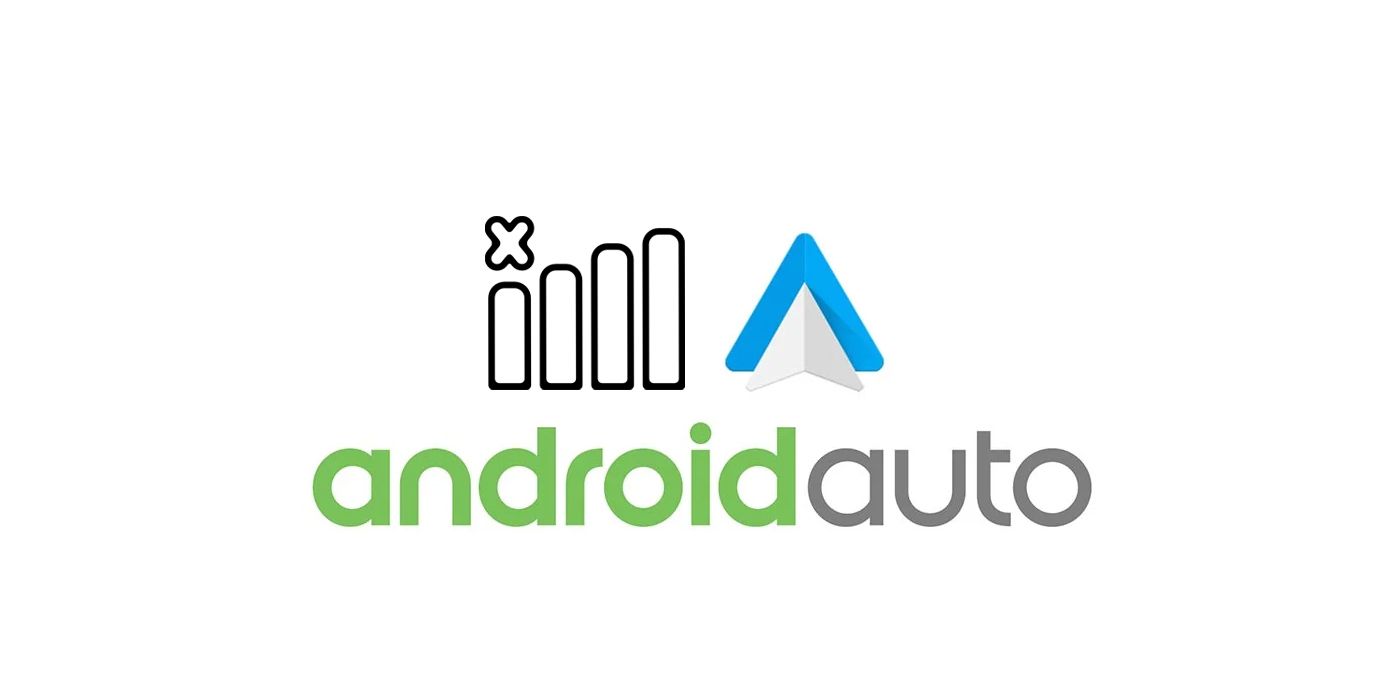





No comments:
Post a Comment